Here are the steps to Copy and Upload your INI and DB files:
- First, save all your work and release ownership of all your claims in Mobile Claims
(If you are able, I understand there may be an issue with this) - Navigate to the install location of Symbility Mobile Claims
(this will likely be in the Local Disk (C:) drive -> Program Files -> Symbility Mobile Claims) - Find the files: mClaim.db and mClaim.ini
(the files may also be named mClaim - in this situation look for the File Type to be Data Base File and Configuration Setting) - Select the mClaim.db and mClaim.ini files and then copy them to your desktop
- Go to the Claims Connect website and login
- Click on the Question Mark Icon near the top right of the Claims Connect website
- Select Upload a File to Technical Support (The "SYMBILITY SUPPORT - UPLOAD FACILITY" website will load)
- Click on Choose File to upload and select your files to upload (mClaim.db and mClaim.ini)
- Type your Company Name
- Type your first and last name
- Click on Upload
 |  |
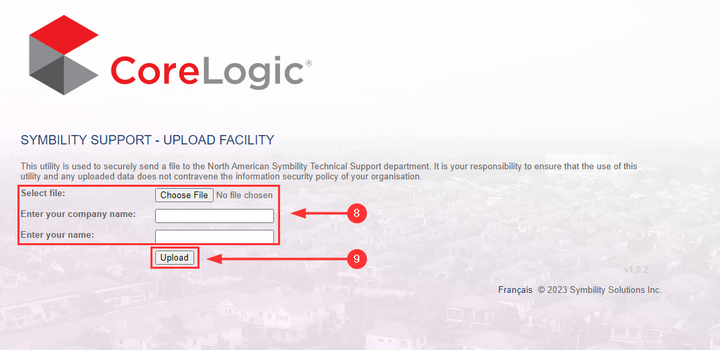
Was this article helpful?
That’s Great!
Thank you for your feedback
Sorry! We couldn't be helpful
Thank you for your feedback
Feedback sent
We appreciate your effort and will try to fix the article